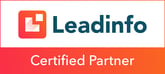You're probably already aware, but starting in February 2024, Gmail and Yahoo are going to have stricter rules for "bulk senders. They are doing this to protect their users even better against spam. For you as an (email) marketer, this means you need to have a number of settings in order in your HubSpot Portal to prevent your emails from ending up in Google and Yahoo's spam boxes.
You may be wondering, "What does this mean for me? Don't worry! Here we share a few more key updates and actions expected from you:
- Action 1: Authenticate your emails with SPF, DKIM and DMARC,
- Action 2: Check your sender email address
- Action 3: Enabling easy unsubscribe and
- Action 4: Sending only desirable emails with low spam rates.
ACTION 1: Update your DNS records
Starting Feb. 1, Google and Yahoo will require that you have your email authentication (SPF, DKIM and DMARC records) properly configured in HubSpot. If you don't have this set up, chances are your (marketing) emails will soon be returned with a 5.7.26 error, blocked, or disappear into the spam box.
Although this may seem sudden, these (email) authentication settings have always been considered best-practise to deliver your emails correctly. Chances are you already have some of these settings in place, but we still recommend you take a closer look at the following actions!
- Configure an SPF record.
- Configure a DMARC record.
- Configure DKIM records.
You can easily see which steps you still need to perform by navigating to the domain settings within your HubSpot portal. These can be found under "Settings" > "Website" > "Domain & URLs. At the bottom of the overview, you can see the status of your 'Email sending domains'. Fortunately, HubSpot has made it easy to configure the records correctly. If anything is still not configured properly, you will see a 'Continue setup' button next to the domain in question. By clicking this you can immediately see which DNS records you still need to configure and you can easily deliver them to the person or company that manages your domain.
ACTION 2: Check your sender e-mail address
Proper configuration of your e-mail sending domain does not cover everything. It is crucial to check that your "sender address" is actively used in your connected domain and that it is authenticated with DKIM or SPF. When setting up your marketing emails, you will see a 'suggestion/warning' in HubSpot when saving or sending your email if you use a sender address that is not associated with your connected domain. We therefore recommend that you go through all your active campaigns, retroactively, and check this suggestion/your sender email address.
ACTION 3: Marketing email unsubscribe button
A second important requirement is that you, as an email sender, must now make it as easy as possible for your recipients to unsubscribe from emails. In this, the unsubscribe button at the bottom of the footer is no longer sufficient.
However, HubSpot itself has already implemented this change. In fact, an automatic Unsubscribe button is shown in the header, behind the sender of the email (see example). This might cause more unsubscribers in the near future, but unfortunately there is nothing to adjust for this. 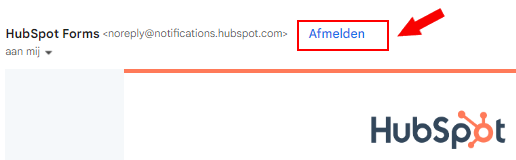
So although no action is required for you at the moment, we recommend you to keep an eye on the developments around your email deliverability in the coming period.
Unsubscribe setting 1:1 emails enable
The aforementioned unsubscribe link is not shown for emails sent from the CRM. To prevent these emails from ending up in the spam, we recommend enabling the 1:1 Unsubscribe setting. When your data privacy settings are enabled in the portal, this is automatically set for all users. However, this can also be disabled by users themselves from their personal settings. So please share with your colleagues these instructions to encourage them to do leave this enabled.
Note! If you don't currently have your data privacy settings enabled, don't just flip this button. This can have quite an impact. Contact us for personalized advice.
ACTION 4: Send only desirable emails with low spam rates
The last action is certainly not new, but it's worth mentioning: Make sure you send emails to people who actually want to receive your emails. Senders who consistently have more than 0.3% spam complaints will experience performance problems when sending marketing emails, such as delays, ending up in the spam folder or bounces. The goal is to keep the percentage of spam complaints below 0.1%.
Want to track the number of spam complaints? Yahoo spam complaints are tracked in HubSpot in the Spam Reports. Gmail spam complaints, however, are not tracked in HubSpot. This is because they use a unique feedback loop program that protects user privacy. If you also want these spam complaints , then you can subscribe to Google Postmaster Tools (GPT). GPT gives you an overview of your sending performance with Gmail, including insight into your spam rates, domain reputation, delivery errors and more.
So get started on the above actions soon! If you have any questions, don't hesitate to get in touch. We would be happy to help you here!