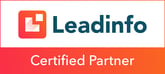HubSpot is constantly evolving, with major and minor updates daily to improve the platform. These innovations are based on valuable customer feedback and make your user experience even easier and better. Every month, Bright keeps you updated on the latest HubSpot updates. Here are July's most important updates!
Update 1 (Featured): 'Board' view for contacts and companies
HubSpot is introducing a completely new 'board' view for contact and company records. This gives you an instant visual overview of your customer relationships, organized by lifecycle stage.
The new 'board' view lets you scan faster, prioritize better and take action directly from the tickets - without leaving your board. You easily personalize the view by adding or reordering additional properties.
Example:
Suppose you want to view all companies in the "Opportunity" phase, including their annual revenue and responsible account manager. In the new board view, you see this at a glance, can add a task or post a note immediately, and don't have to click through to individual records.
(Available to all HubSpot users)
Update 2: Add native social posts to campaigns
 Do you sometimes post content directly to LinkedIn, Instagram or Facebook? From now on, you can still link those externally posted social posts to your HubSpot campaigns. That way, all campaign data is in one place and your reports are correct again!
Do you sometimes post content directly to LinkedIn, Instagram or Facebook? From now on, you can still link those externally posted social posts to your HubSpot campaigns. That way, all campaign data is in one place and your reports are correct again!
Example:
You schedule part social post through HubSpot, but some formats HubSpot does not (yet) support to publish, such as a LinkedIn article. You publish the article native on LinkedIn, then add it to your campaign as an external post, and in your campaign dashboard you can immediately see the performance ánd which contacts have been influenced (e.g. by reactions or shares). Note: revenue attribution for external posts is not yet supported.
(Available as of Marketing Hub Pro)
Update 3: Set up a social account per Brand
Managing multiple brands or divisions in HubSpot's Brands (formerly Business Units) makes organizing your social media channels a lot easier. You can now assign each social account to one specific Brand, making management and reporting by Brand clear.
This is ideal for organizations with multiple product lines, regions or labels. In HubSpot, select a Brand from the navigation bar and you'll immediately see only the associated social media assets, such as scheduled posts, responses and reports. This way, you're always working in a focused way and avoid mixing up content from different brands.
(Available for customers with the Brands add-on)
Update 4: Breeze Social Media Agent
 The new Breeze Social Media Agent in HubSpot lets you use AI to create social media content that really fits your brand faster and smarter. You train the agent once on your tone of voice, audience and platform preferences, and from then on it creates posts that always match your style.
The new Breeze Social Media Agent in HubSpot lets you use AI to create social media content that really fits your brand faster and smarter. You train the agent once on your tone of voice, audience and platform preferences, and from then on it creates posts that always match your style.
You decide whether LinkedIn posts should be without hashtags or whether Instagram should have emojis and loose phrases. Upload your brand guidelines, provide instructions for each platform and let AI automatically generate posts, complete with images, call-to-actions and optimized captions.
Example:
Launching a new product? Add the product page URL, upload a few images, and the Social Media Agent writes a post for each channel that responds to your target audience. Plus, with built-in post time recommendations, you publish at the times when your reach is greatest. This saves you time and keeps your content strategy consistent.
(Available from Marketing Hub Pro)
Update 5: Multi-Account Workflows.
 Do you work with multiple HubSpot accounts, such as for different brands or regions? With the new "Multi-Account-Workflows," you can now automatically create and update contact records in all your connected HubSpot accounts from a single workflow. This way, each account maintains its own structure, while your data and processes connect effortlessly.
Do you work with multiple HubSpot accounts, such as for different brands or regions? With the new "Multi-Account-Workflows," you can now automatically create and update contact records in all your connected HubSpot accounts from a single workflow. This way, each account maintains its own structure, while your data and processes connect effortlessly.
Example:
Suppose a customer fills out a form on brand A's website, but is actually of interest to brand B. With Multi-Account Workflows, you send this data automatically, including all relevant properties. Or set up a cross-sell campaign in account Y immediately after a purchase in account X.
It's simple: link your accounts via Multi-Account Management, create the new action 'Edit/Create contact in other account' in Workflows, choose the right settings and you're done. This saves you manual work, prevents data from being left lying around and allows you to respond to commercial opportunities faster.
(Available when one of the accounts has at least Marketing Hub Enterprise and the other at least Professional)
Update 6: Dynamic display of record pages
 You can now control in HubSpot which CRM fields and tabs are visible on a record page, depending on the data in that record. That means: no more redundant fields, only what you need.
You can now control in HubSpot which CRM fields and tabs are visible on a record page, depending on the data in that record. That means: no more redundant fields, only what you need.
Example:
Suppose you have a customer with a "Premium Service Contract." Only with these customers do you want to show the service overview and SLAs. Or. Suppose you want to automatically show additional fields for Key Account Managers at companies with sales over €5 million.
With this new feature, you customize the display entirely based on values in your CRM fields. It works everywhere in your CRM: in the middle column, the right sidebar and the left sidebar of record pages. This will make your overview calmer, find the right information faster and work more efficiently.
(Available for Enterprise customers who have signed up for the CRM Index page beta)
Update 7: Map view for contacts and companies
 The new map view in HubSpot lets you see your contacts and businesses directly on an interactive map. No more exports to Excel or separate mapping tools: location insights are now just in your CRM.
The new map view in HubSpot lets you see your contacts and businesses directly on an interactive map. No more exports to Excel or separate mapping tools: location insights are now just in your CRM.
Example:
Suppose you want to organize an event for a specific industry. At a glance, you can see where most of your contacts or companies are located and easily determine the best location. For example: you discover that most of your industrial customers are located around Eindhoven, then you know exactly where to plan your meeting.
In addition, you can use the map view for targeted campaigns, region analysis or to optimize sales areas. Filter by province, region or zip code, click on a marker and you immediately see the details of the contact or company.
(Available in private beta for all Enterprise users who have subscribed to the new CRM index pages)
Update 8: Notes replace comments in the Help Desk
 Collaborating on tickets in the Help Desk now gets a lot easier. From now on you can create, view and edit notes in the Help Desk. These notes replace the old comments. The big advantage: notes work the same way anywhere in HubSpot and are fully synchronized with the ticket record. That means you no longer have to switch between comments in the Help Desk and notes in the ticket record.
Collaborating on tickets in the Help Desk now gets a lot easier. From now on you can create, view and edit notes in the Help Desk. These notes replace the old comments. The big advantage: notes work the same way anywhere in HubSpot and are fully synchronized with the ticket record. That means you no longer have to switch between comments in the Help Desk and notes in the ticket record.
You can add notes on any ticket, even if no customer communication has started yet. Useful for internal updates, @mentions from colleagues or recording follow-up steps. You can also link notes to other records, such as a contact or company, and find them using the search function.
Example:
Suppose a support person discovers an upsell opportunity during research. Instead of a separate internal email, he puts a note in the ticket and @mentions the account manager. This keeps all the context and allows the account manager to take immediate action.
(Available from Service Hub Pro or Customer platform Pro)
Discover the power of HubSpot with our experts by your side!
Want to make the most of the latest HubSpot updates and take your processes to the next level? Our team would love to help you implement these powerful features. Contact us today and find out what we can do for you!